Blink cameras, popular home security devices in today’s market, offer an affordable solution for your safety needs. These cameras come with a range of features that make them a favorite among many.
However, some Blink camera users may encounter issues like the camera flashing red. In this blog, we’ll explore common reasons for this problem and how to fix the issue.
One of the common reasons why your Blink camera may be flashing red is due to a connectivity problem. If the camera is unable to connect to your Wi-Fi network, it can trigger the red flashing light. To resolve this issue, ensure that your camera is properly installed and has a strong Wi-Fi signal.
Another issue that can lead to the red flashing light is low battery power. If your camera’s batteries are running low, it will indicate this by flashing red. To fix this problem, simply replace the batteries with fresh ones.
In some cases, a red flashing light can be the result of a software glitch. Blink camera users may encounter this issue, but it’s easily resolved by reinstalling or updating the camera’s software.
To sum it up, while Blink cameras offer affordable home security options with great features, issues like the camera flashing red can occasionally arise.
These problems are usually related to connectivity, battery power, or software glitches, and they can be easily fixed to ensure your camera continues to keep your home secure.
Contents
Why Is My Blink Camera Flashing Red | Common Reasons
Incomplete setup
When setting up your Blink camera, it’s essential to pay attention to the indicator lights. The blinking green light during initialization indicates the setup process has begun.
A solid blue recording light shows that your camera is functioning correctly, and it is paired and connected to the sync module. However, if you notice the red light flashing, it may indicate an issue with the Wi-Fi network signal.
This flashing red light is a clear signal that something’s not right. It’s crucial to address this issue promptly to ensure ongoing, reliable camera operation.
If the red light is replaced by a solid blue recording light, your setup is complete, and your camera should be functioning correctly. If any problems occur, ensure that the camera is correctly paired and connected to the sync module and your Wi-Fi network.
Wi-Fi connection issues
When dealing with Wi-Fi connection issues for your Blink camera, pay attention to the red light on your Blink Mini or Blink Video Doorbell. This red light can indicate connectivity problems.
To ensure a reliable connection, check your Wi-Fi network and router. A strong and stable Internet signal is essential for the camera to transmit live footage without any interruption.
If the red light keeps blinking, it signifies ongoing connection issues. You must establish a secure network connection for your Blink camera to function effectively. Troubleshoot your network to resolve these problems promptly.
Low battery

When your Blink camera shows a solid blue light, it typically indicates that the battery is low. This flashing LED indicator can vary among Blink devices. The low battery can result in the camera losing power and affect its recording capabilities.
To enhance the battery life of your Blink camera, consider using add-ons like battery-operated devices.
When the battery is dying, it’s essential to have a charged replacement ready. These actions ensure your Blink camera functions as expected, providing continuous security.
Motion detection
Motion detection is a crucial feature in Blink cameras like the Blink Outdoor and Indoor models. These cameras can detect motion and swiftly begin recording videos. When motion is detected, the camera senses movement and alerts you with a brief red flash. This ensures you never miss important events.
The Blink XT2 and XT cameras are no exception; they also detect motion and promptly record videos. When these cameras sense movement, they alert you with a brief, reassuring red flash. This feature enhances your security and peace of mind.
Hardware problem
When facing a Blink camera hardware problem, it’s crucial to address the issue promptly. If your camera is malfunctioning and flashing red, it may need to be replaced. Ensure your camera is working correctly for optimal security.
If you notice your Blink camera flashing red, it’s a sign of a potential hardware problem.
A malfunctioning camera can compromise your surveillance system’s reliability. In such cases, consider replacing the problematic device to ensure your security needs are met.
Addressing a Blink camera hardware problem is essential to keep your system working correctly.
When your camera starts malfunctioning and displays a red flashing light, it’s a clear indication that something is amiss. In such situations, replacing the problematic camera is often the most effective solution.
How to turn off red light on Blink camera
If your Blink camera’s red light is causing an issue, there are simple solutions to fix it. To turn off the red light on your Blink camera, follow these steps
Check your internet connection & reconnect
When dealing with your Blink camera and experiencing connection issues, it’s crucial to check your Wi-Fi connection. To ensure a seamless experience, open your Blink app and navigate to the Network & Connectivity tab.
If your Blink camera flashes red, it indicates a problem with the internet connection. To resolve this issue, choose the “Networks” option and select your Wi-Fi network.
Make sure you enter the correct Wi-Fi password and confirmation password when prompted.
Sometimes, a weak Wi-Fi signal might be the culprit. Consider installing a Wi-Fi range extender to strengthen your Wi-Fi network. Place it closer to your camera for better results.
If you’re still facing issues, don’t worry. Reconnecting is simple. Just go to the Network & Connectivity tab in your Blink app and select “Reconnect.” This should help your device start working correctly again.
To address connection problems with your Blink camera:
- Check your Wi-Fi connection.
- Confirm your Wi-Fi password.
- Consider using a Wi-Fi range extender if your signal is weak.
- Reconnect through the Network & Connectivity tab in the Blink app.
By following these steps, you’ll have your Blink camera working flawlessly in no time.
Replace the batteries
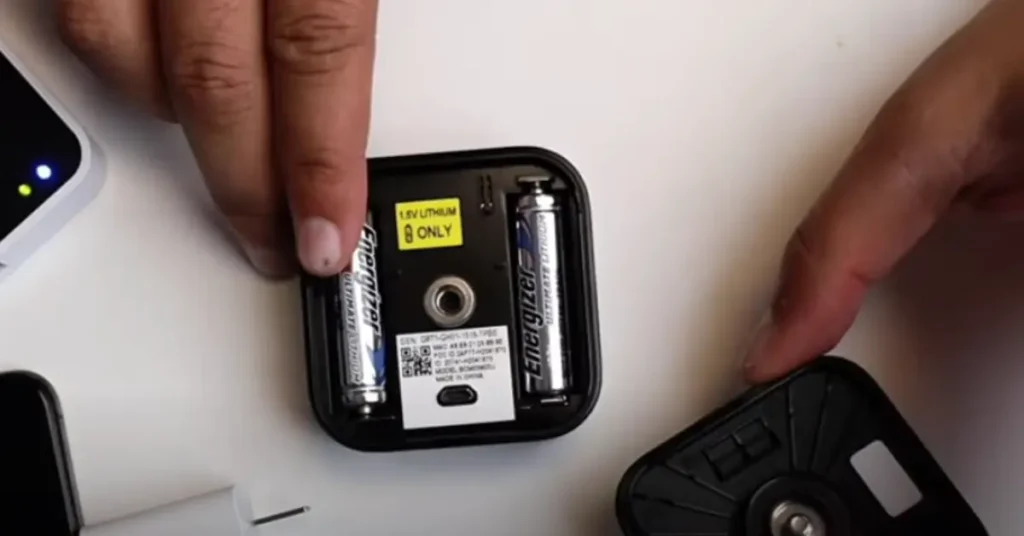
When your Blink camera starts flashing that annoying red light, it’s likely due to low battery. This issue can impact your camera’s performance. To resolve it, the suitable solution is to replace the batteries with high-quality ones.
Hard reset your Blink camera
If you’re wondering why your Blink camera is flashing a red light, it might be time for a hard reset. The hard reset procedure is quite simple.
- You’ll need a paper clip to press and hold the reset button for a few seconds.
- This action will bring your Blink camera back to its original factory settings.
In case your Blink camera is still not functioning correctly after the hard reset, it might be worth checking the USB connector and the Sync Module.
These are key components for setting up your camera. Make sure they are properly connected to ensure a successful reset.
Contact Blink support
If you’ve tried troubleshooting your Blink camera’s flashing red issue and need assistance, Blink support is here to help.
You can contact them through their website or customer service number. They provide reliable assistance for resolving this issue.
FAQs
How do I reset my Blink camera?
When your Blink camera is acting up, you may need to reset it. To do this, simply locate the reset button on the back of the camera.
Pressing this button will return your Blink camera to its default settings. This straightforward process can help resolve issues with your Blink camera.
Why is my Blink camera blinking red and not connecting?
If you’re still facing issues with your Blink camera blinking red and not connecting, don’t worry. You can perform a hard reset to potentially resolve the problem.
And if you find yourself needing further guidance, don’t hesitate to seek assistance from Blink support. Their experts are ready to help you get your camera back on track.
How do I resync my Blink camera to Wi-Fi?
To resync your Blink camera to Wi-Fi, follow these simple steps using the Blink app:
- Open the Blink app and go to “camera settings.”
- Select “change Wi-Fi network” from the options.
- Follow the on-screen instructions to reconnect your Blink camera to a new Wi-Fi network.
Make sure to select and follow each step carefully to ensure a successful reconnection.
If you encounter any issues during the process, don’t hesitate to reach out to Blink customer support for assistance.
How many blink cameras can you have on one module?
You can have up to 10 cameras of any type on a single Sync Module, all of which you can observe from the Blink app.

