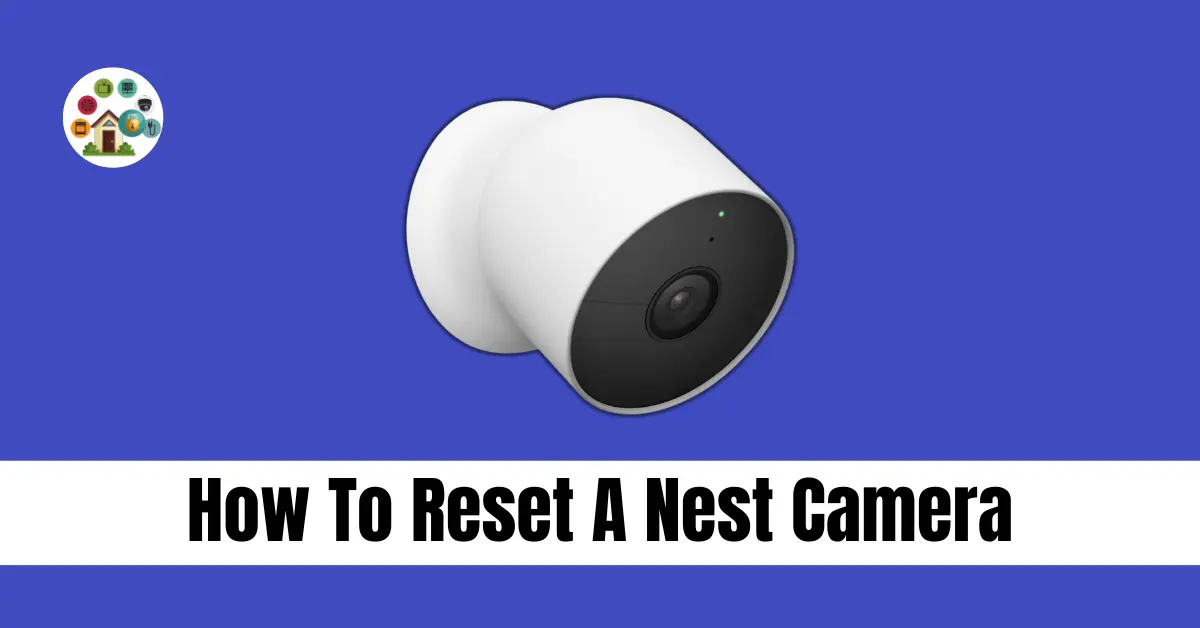To fix a Nest Cam, open the Nest app. If your camera is off or acting odd, reset it. Go to app settings to start. In settings, find the reset choice. It’s in the camera menu or device part. Tap reset, and a pop-up may show up. Confirm in the top right.
Now, the Nest Cam resets. It goes back to how it was first made, erasing changes. Let it finish. Don’t stop it or it might break. After, set up Nest Cam like the first time. Connect to your account, view videos, and change settings. Resetting won’t delete your account or videos. It just removes your device changes.
Contents
- 1 Why is my Nest camera not connecting to Wi-Fi?
- 2 How to get a Nest camera back online
- 3 Factory resetting a Google Nest camera
- 4 How to reboot a Nest camera remotely?
- 5 How to Reset a Nest Cam With a Reset Hole
- 6 How to Restart a Nest Cam
- 7 Where Is the Reset Button on a Nest Camera?
- 8 What Do I Do if My Nest Camera Is Not Working?
- 9 Final Thoughts
- 10 FAQs
Why is my Nest camera not connecting to Wi-Fi?
If your Nest camera won’t connect to Wi-Fi, think about power problems. Power cuts can mess up your camera’s connection. Temperature changes can also cause issues, especially if it’s outside.
To fix problems, check your router’s settings. Sometimes just reconnecting your camera to Wi-Fi helps. If not, try resetting your camera. Even small changes to your Wi-Fi name can mess things up.
Keep an eye out for updates from Google about your camera. Stay on top of things to keep your camera working smoothly.
How to get a Nest camera back online
Fixing your Nest camera is easy. First, check power and Wi-Fi. For wired cameras, inspect parts like capacitors. Restart it by unplugging, waiting, and plugging in again. If issues persist, try a factory reset as a last option. Ask for help if needed. Backup settings before resetting. Reconnect the camera to Wi-Fi after the reset. Be patient for it to connect. Follow these steps for indoor or outdoor models. Bring your Nest camera back online quickly!
Steps:
- Unplug the camera.
- Count to 10.
- Plug it back in.
- Wait for it to restart.
- If needed, do a factory reset.
Factory resetting a Google Nest camera
To reset a Google Nest camera, make it like new. Find the reset button on the back. Use a paperclip in the hole and press it. The light blinks yellow four times. Wait for a beep and the light turns steady yellow. Then, you hear a beep for confirmation. Press the button again. The light pulses yellow then turns blue and finally goes off.
Resetting erases all changes and brings back the original settings. Think before you reset. Afterward, set up the camera like you did before.
How to reboot a Nest camera remotely?
To reboot your Nest camera from far away, use the Google Home app. Open the app, and find camera settings. Pick the reset option, and click confirm. The camera starts rebooting. This helps when the camera has a problem away from home.
If the problem stays after the remote reset, ask Google for help. They’ll fix it so the camera works well again.
Sometimes, remove the camera from the Google Home app. Then reconnect. This helps if there’s still an issue.
Follow these steps to fix Nest camera problems without going there. Using the Google Home app is easy and quick.
How to Reset a Nest Cam With a Reset Hole
If your Nest Cam isn’t working right, you can fix it by resetting it. First, find the reset hole. It’s a small opening on the camera. Get a paperclip to use in the hole. Push gently to start the reset. Different Nest Cam models may have the reset hole in different places. Look in the manual for help.
While resetting, watch for signals from the camera, like the notification light. This light tells you how the reset is going. Also, the Nest app can give you updates. Just follow the steps they recommend. This will get your Nest Cam working again like it should.
How to Restart a Nest Cam
To restart a Nest Cam, pick the best option for your camera type. If you’re having problems or need a quick fix, reset the camera. Just unplug it, wait a bit, and plug it back in.
For wired or battery Nest Cams, unplug, wait, and plug back in. This often fixes common issues.
For Floodlight or other models, find the reset hole near the power. Use a paperclip to press and hold for a few seconds until the lights flash. This restarts the camera and fixes setup problems.
No matter your camera, restarting is easy and solves many issues. Follow these steps to refresh your Nest Cam quickly and keep it working well.
Where Is the Reset Button on a Nest Camera?
When you need to start over with a Nest Camera, finding the reset button is important. Nest cameras usually have a reset button or a reset hole for this. You can often find the reset button near the power plug or on the camera holder.
To reset, stick something thin, like a paperclip, into the reset hole. This makes the camera go back to its normal settings. Be careful not to harm the camera while doing this.
Making sure the reset button or hole is easy to reach helps reset a Nest Camera quickly. Knowing where these parts are beforehand can make fixing problems easier later on.
What Do I Do if My Nest Camera Is Not Working?
Try a reset if your Nest camera has problems and you can’t fix them. This erases issues and gives a clean slate. On your phone or laptop, find settings, and reset the Nest camera. This puts it back to how it was, ready for setup.
If you use a Windows laptop, update all software and drivers first. Old software or compatibility issues can cause problems. Updating can fix this without resetting the camera.
Follow the instructions when reinstalling your Nest camera. Do it right to avoid more issues. Mount it well and connect to Wi-Fi before setting it up again.
If problems persist, do a factory reset. This erases all and brings it back to the start. Back up important stuff before resetting to avoid losing anything.
Final Thoughts
Fixing Nest cameras can be simple. If they’re acting weird, try turning them off and on again. If they still act up, press a special button to make them like new. If that doesn’t work, ask an expert for help.
Making sure Nest cameras connect is super important. If they don’t, try some tricks to make them work better. Asking for help might give you even better tricks to make them perfect.
FAQs
How do I fix my Nest doorbell?
To fix your Nest doorbell, find the reset hole. It’s below the USB port on the back. Press and hold it for five seconds until you see a white light.
Why does my Nest camera keep going offline?
Your Nest camera might go offline if your home lacks internet. This could be because you use too much internet or have a slow plan. If you have many cameras or download a lot, get a better plan.
How to Mount Nest Camera?
Plug in the Nest Mini. Hold it against the wall. Say ‘Hey Google’ to check if it’s connected. Can you hang Nest Cam upside down? Yes, it will still work.
How to set up the Nest Cam?
Plug it in and press “Continue”. Pick your Wi-Fi and enter the password. Wait for it to connect. Done!
How do I restart a Nest thermostat?
To restart, touch the thermostat, then pick Reset.
How do you restart without a password?
Use the app, pick the thermostat, and unlock