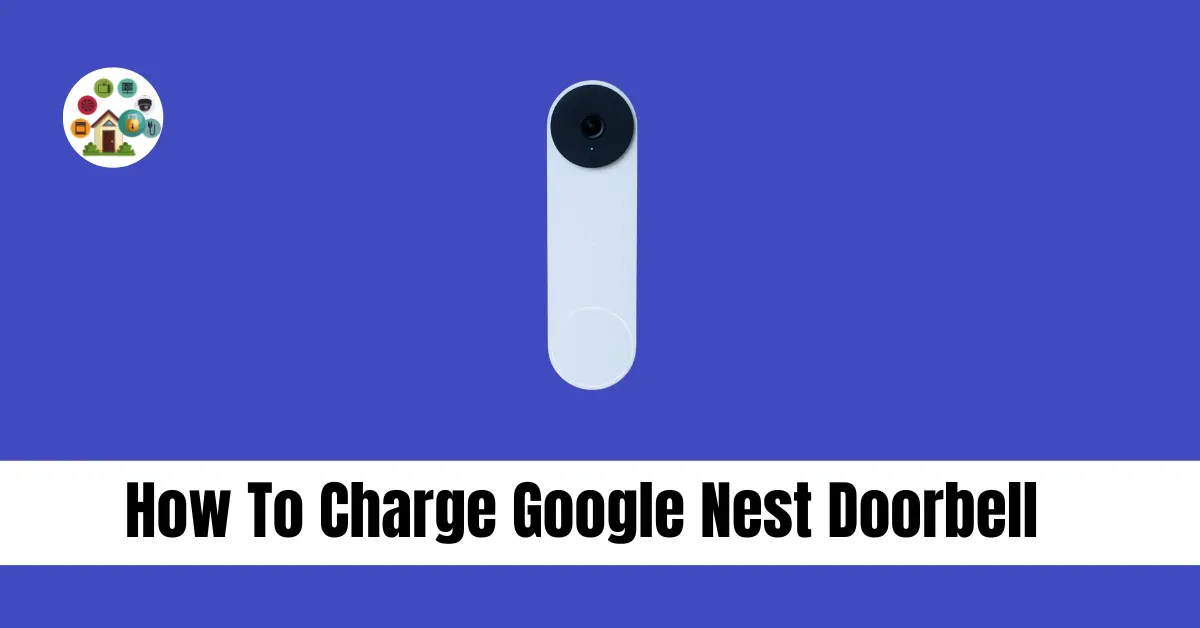Google Nest Doorbells are a great addition to any smart home, giving you both security and convenience. But just like any other battery-powered gadget, they need to be charged to keep working properly. In this article, we’ll guide you how to charge your Google Nest Doorbell step by step. We’ll show you how to tell when it needs charging, what tools you’ll need, and the best way to get it charged up quickly.
Contents
- 1 Identifying When Your Google Nest Doorbell Needs Charging
- 2 Tools and Materials Needed
- 3 Step-by-Step Guide to Charging Your Google Nest Doorbell
- 4 Conclusion
- 5 FAQs
Identifying When Your Google Nest Doorbell Needs Charging
Before you can charge your Google Nest Doorbell, you need to know when it needs charging. Here are some indicators:
Low Battery Notification
The Nest app will notify you when the battery is low.
Blinking Light
The LED light on your doorbell will blink red.
Reduced Performance
If your doorbell is lagging or not working as efficiently, it might need a charge.
Tools and Materials Needed
Before starting the charging process, make sure you have the following.
USB Charging Cable
Provided with your Nest Doorbell.
Power Source
A compatible wall charger or a computer USB port.
Step-by-Step Guide to Charging Your Google Nest Doorbell
Remove the Doorbell from its Mount
To charge your Nest Doorbell, you need to remove it from its mount:
Locate the Release Tool
This tool is provided in the original packaging
Insert the Tool
Find the hole at the bottom of the doorbell and insert the release tool.
Detach the Doorbell
Gently pull the doorbell away from the mount.
Connect the Charging Cable
Once the doorbell is detached:
Locate the Charging Port
It is usually at the back of the device.
Connect the USB Cable
Plug the smaller end of the USB cable into the charging port.
Plug into a Power Source
Now that the cable is connected to the doorbell:
Choose a Power Source
Use either a wall charger or a USB port on your computer.
Plug in the USB Cable
Insert the larger end of the USB cable into your chosen power source.
Monitor the Charging Process
While the doorbell is charging:
Check the LED Indicator
It should show a solid light, usually green or blue, indicating it is charging.
Use the App
The Nest app can also show the charging status.
Reattach the Doorbell
Once fully charged:
Disconnect the USB Cable
Carefully unplug the cable from both the doorbell and the power source.
Reattach to the Mount
Align the doorbell with the mount and press until it clicks into place.
Conclusion
Charging your Google Nest Doorbell is a straightforward process. By following these steps, you can ensure your device stays powered and functional. Regular maintenance and timely charging will keep your Nest Doorbell in optimal condition, providing security and convenience for your home.
FAQs
How often should I charge my Google Nest Doorbell?
It depends on usage. On average, every 2-3 months with normal usage.
Can I use a different charging cable?
It’s best to use the cable provided by Google to avoid any compatibility issues.
How do I know if my doorbell is fully charged?
The LED light will turn solid white, and the Nest app will notify you.
What should I do if my doorbell isn’t charging?
Ensure the cable and power source are working. If issues persist, contact Google support.