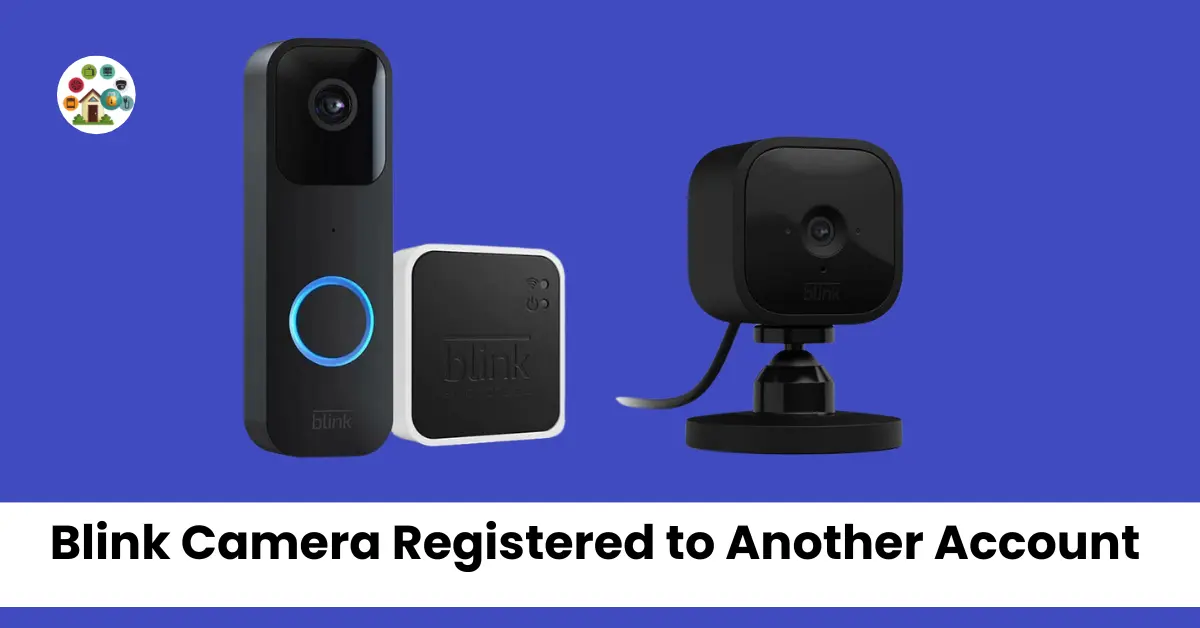When you encounter the “Blink Camera Registered to Another Account” error while setting up your Blink camera, doorbell, or Sync module, it means the device is linked to another account.
This issue arises because the device is already associated with a specific account on the Blink cloud servers.
To resolve this, you must first disconnect the device from its current account. If you’ve acquired a second-hand Blink camera and face this error, don’t worry.
You have options to address this issue and get your camera registered to your account successfully.
One of your available options is to contact Blink customer support. They can assist you in resolving the error and ensuring your camera is registered correctly to your account. This approach ensures a hassle-free introduction of your Blink camera to your desired account.
Contents
- 1 What Should I Do if My Blink Camera Registered to Another Account?
- 2 How do I unregister a Blink camera from another account?
- 3 Unregistering Blink Camera from Your Account
- 4 Always Buy Blink Cameras From an Official Retailer
- 5 Things to Consider When Buying From a Third-Party Unsupported Seller
- 6 How to Delete a Blink System
- 7 How to Delete a Blink Camera
- 8 How to Delete a Sync Module
- 9 FAQs
What Should I Do if My Blink Camera Registered to Another Account?
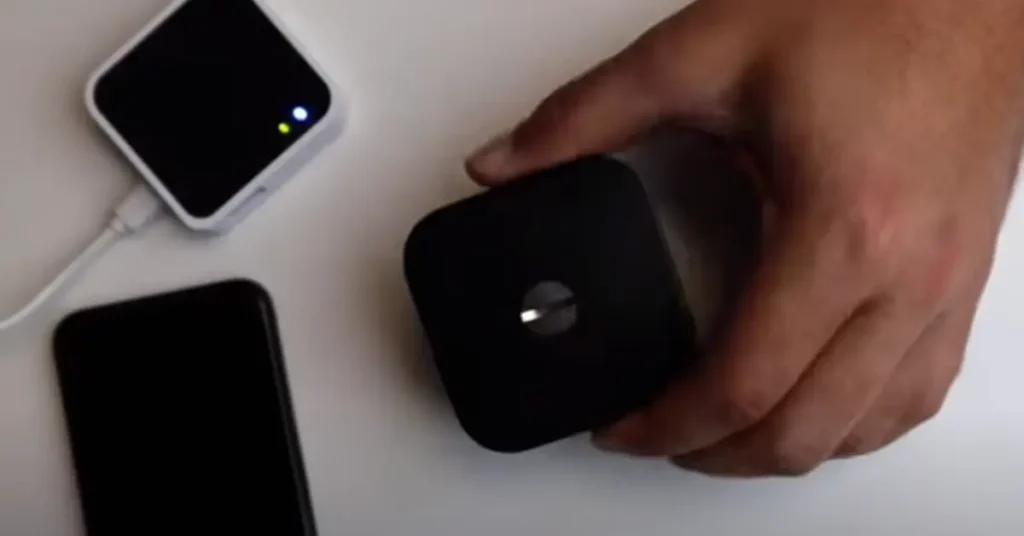
If your Blink camera shows an error, contact the seller for help. If purchased from eBay or a yard sale, find their email or phone number. Explain the issue politely.
When your Blink camera is linked to another account, it can be frustrating. Ensure you reach out to the seller to resolve this. If you don’t know them personally, it may be challenging.
Don’t worry if your camera is registered to another account. Sometimes, it may still work. Keep trying to set it up on your Blink account. If you encounter issues, reach out to Blink’s support.
In some cases, the Blink camera may display an error message, but it’s fixable. Reach out to the seller, provide the necessary information, and they can assist in resolving the issue.
If you received the camera from a friend, discuss the problem with them. They might help you unlink the device from their Blink account so you can use it on yours.
Remember, patience and communication with the seller or friend are key to resolving registration issues with your Blink camera.
How do I unregister a Blink camera from another account?
If you’re wondering how to unregister a Blink camera from another account, follow these simple steps.
First, switch to the registered account.
Then, tap on “Settings” in the app.
Scroll down on the screen, and you’ll find the option to “Delete Camera.” Tap it and confirm your choice by selecting “Yes.”
Once you’ve completed these steps, your Blink camera is now unregistered. You can set it up on another Blink account or even give it as a gift to someone.
Unregistering Blink Camera from Your Account
Unregistering a Blink camera from your account is simple. If your Blink camera shows an error like “camera serial is already registered to a different account,” don’t worry. This issue can happen when the device is connected to another account.
To resolve this, follow these steps:
- Access your account on the Blink app or website.
- Navigate to the device settings.
- Select the camera serial you want to unregister.
- Choose the “Unregister” option.
- Your camera will now be free to register with your account.
If you’ve acquired a second-hand Blink camera, you might encounter this error. In such cases, contacting Blink support can provide further assistance and options for resolving the issue.
Always Buy Blink Cameras From an Official Retailer
When buying Blink Cameras, always choose an Official Retailer. This ensures you get support.
Blink offers Outdoor, Indoor, and Mini models. Buy from the company’s approved sellers.
In the United States, options include Amazon, Best Buy, Target, and Home Depot.
Purchasing from an official retailer guarantees a new device. No worries about another account.
Count on their technical support if any issues arise. Blink Cameras, a wise choice.
Things to Consider When Buying From a Third-Party Unsupported Seller
When considering buying a secondhand Blink camera from a seller, it’s crucial to understand the risks involved. The product may be cheaper, but there are potential drawbacks.
One significant concern is whether the camera is registered to another account. In such cases, you should contact the seller to have them delete the camera from their app.
Additionally, buying a secondhand camera means it may no longer be under warranty. If the camera or system turns out to be broken or malfunctioning, getting your money back can be unlikely.
So, before selling or gifting a Blink camera, ensure you weigh the risks and the potential consequences carefully.
How to Delete a Blink System
To delete a Blink system from your home, access the Blink app. Within the app, navigate to system settings, where you can choose the system you want to delete. Simply select it and proceed to delete the system, ensuring you confirm when the pop-up appears.
This action allows you to remove Blink products and devices associated with the system. Once deleted, these devices become available for use by another user.
How to Delete a Blink Camera
To delete a Blink camera, follow these simple steps in the Blink app:
- Tap the gear icon in System Settings.
- Select the single camera you wish to remove.
- Click “Delete Camera” and confirm.
- To remove multiple cameras, repeat the steps.
Deleting a Blink camera is a straightforward process using the provided system settings and gear icon. Just follow these easy steps to keep your system organized and efficient.
How to Delete a Sync Module
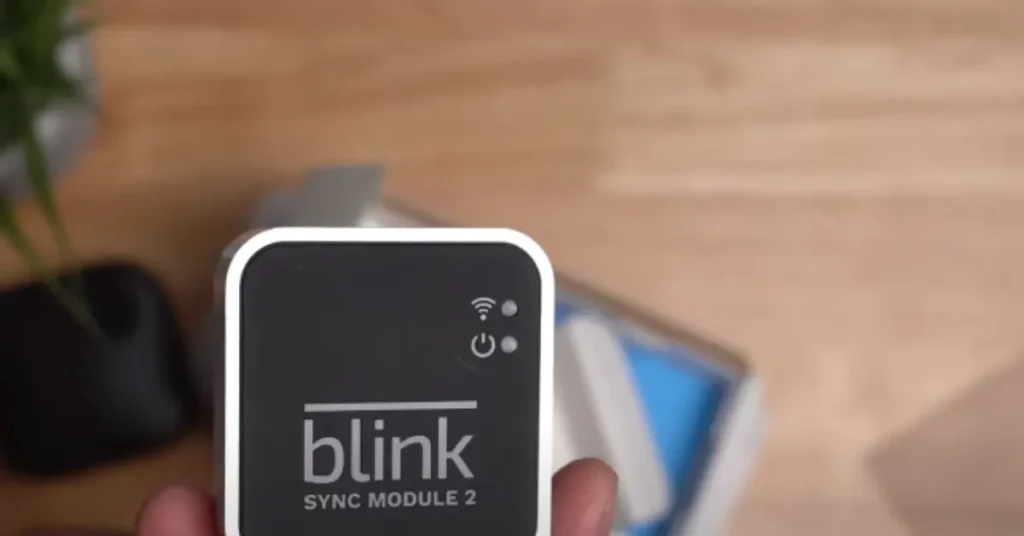
To delete a Sync Module using the Blink app, follow these simple steps:
- Launch the Blink app from your home screen.
- Navigate to the “Systems” section and select the one containing your Sync Module.
- Tap on the Sync Module you wish to remove.
- Choose “Delete Sync Module” and confirm your selection.
- Scan the Sync Module’s serial number as prompted.
- Now, you can easily sell your Sync Module to a new buyer without any complications.
FAQs
Registering a Blink Camera to Another Account
When it comes to camera registration for a Blink Camera, you might need to consider an account transfer. This process involves device management and ensuring user access.
Security is crucial, and proper authorization is required to complete the ownership transfer securely. This ensures the safety of your device and data.
Is a Blink Camera More Likely to Be Hacked If You Get it From a Third Party?
When buying a new Blink camera, it’s unlikely to be hacked. Your account ensures safety by controlling access. Connecting to a third-party doesn’t make it more likely to be hacked. Your Blink camera is safe when registered to your account.
What happens if Blink camera is stolen?
If you find a stolen Blink Camera, purchased from a third-party seller, issues arise. Attempt to register the camera, and it’s connected to another account.
Contact the seller to delete it, but they may refuse or be unreachable. The original owner remains out of reach. The camera is useless until they unregister it.
Can someone else use my Blink camera?
If you want to share your Blink camera, you can gift it to someone else. Just remove it from your account.
When you sell your Blink device, remember to remove it from your account beforehand. Someone else may then use it without any issues.
Before anyone else uses your Blink camera, ensure you remove it from your account. Selling or gifting the device is a common practice.
Can someone else access my Blink camera?
When it comes to your Blink camera, controlling access is crucial. You can manage who views the Live View motion notification. Multiple devices may receive motion alerts, but only one person can access it at a time.
To maintain control, ensure your Blink account is secure. Don’t share your credentials with different people. If someone signs in on a new device, they can access your camera.
Protect your privacy by keeping your Blink account and device access limited to trusted individuals.