In the world of Blink cameras, ensuring motion detection turned on is key. As a camera user, your home and office security rely on it. Let’s explore solutions.
If your Blink camera not detecting motion, follow this troubleshooting guide. Ensure motion detection is on, and your Blink camera is armed. Check for misconfigured activity and private zones.
To resolve any Wi-Fi and IR issues, power cycle the Wi-Fi, and reset the camera and sync module.
These fixes apply to all Blink camera models: Blink mini, Blink indoor, Blink outdoor, Blink XT2, and Blink XT.
I found my Blink camera not detecting cars passing by. I created this guide to help you resolve similar recording issues.
Contents
- 1 Why Is My Blink Camera Not Detecting Motion?
- 2 How Do I Get Motion Detection on My Blink Camera?
- 2.1 Blink Camera Motion Detection Issues at Night
- 2.2 Customize The Motion Detection Settings
- 2.3 Test your Wi-Fi Connection
- 2.4 Check Your Motion Zone Settings
- 2.5 Find the Ideal Motion Detection Range of Your Blink Camera
- 2.6 Check Motion Scheduling Settings
- 2.7 Resetting the Blink Camera and Reconnect
- 2.8 Firmware and Software Updates
- 2.9 Ensure Blink Camera is Armed
- 2.10 Infrared (IR) Issues on Blink
- 2.11 Subscription Expired
- 3 How far can Blink detect motion?
- 4 Contact Blink Support
- 5 FAQs
- 6 Final Thoughts
Why Is My Blink Camera Not Detecting Motion?
If your Blink camera isn’t detecting motion, check these factors:
- Ensure motion detection is enabled in your Blink camera settings.
- Arm your security system to activate motion detection.
- Verify a strong network connection for reliable performance.
- Review your storage option for adequate space and functionality.
For Blink Mini cameras from Amazon, make sure to:
- Set up your Blink Mini with ease for quick functionality.
- Utilize its features like 1080p HD video and night vision.
- Adjust sensitivity and activity zones for precise motion detection.
If using the Blink Floodlight camera with Sync Module:
- Ensure a stable network connection for proper operation.
- Confirm proper camera placement to cover the detection zone.
- Check for interference from other devices that may disrupt motion detection.
For Security Cameras Wireless Outdoor with AI Motion Detection and Color Night Vision:
- Benefit from its spotlight and siren alarm for added security.
- Enjoy two-way talk and waterproof design for outdoor use.
How Do I Get Motion Detection on My Blink Camera?

To enable motion detection on your Blink camera, follow these steps.
- First, ensure your Blink camera is connected online.
- Check the battery level for wireless cameras, making sure it’s healthy.
- Keep an eye on the camera LED indicator.
- If you use a Sync Module, confirm it’s online with solid blue and green lights.
Blink cameras utilize a passive infrared (PIR) sensor. This sensor detects temperature changes in its field of view. When motion occurs, the PIR sensor triggers the camera, initiating recording and sending notifications.
Blink Camera Motion Detection Issues at Night
Blink Camera’s motion detection issues at night can be resolved by adjusting its Infrared (IR) settings and Night Vision options in the Camera Settings. To start, check if the IR is turned on. Set it to ‘auto’ for optimal performance. Increase IR intensity if necessary.
If these adjustments don’t solve the issue, consider providing extra IR illumination. An IR flood light is the best option for enhancing motion detection in the darkness without being visible to the human eye.
Customize The Motion Detection Settings
Blink cameras offer versatile customization through motion detection settings. Adjust sensitivity, recording time, and alert frequency to tailor your system.
In the Blink app, switch from disarmed to armed for motion detection. Tap the running man icon to enable it.
Tweak camera sensitivity or activity zone settings if needed. Higher sensitivity means more triggers and alerts. Create an ideal system that reduces false alerts and suits your specific needs.
Test your Wi-Fi Connection
When testing your Wi-Fi connection for your Blink camera, ensure your Wi-Fi signal is strong.
Use Wi-Fi extenders to amplify signals in outdoor areas.
How Can I Use Blink with a Wireless Extender?
When setting up your Blink Outdoor, Indoor (gen 2), or Mini cameras with a Wi-Fi extender, ensure a strong signal. In your Wi-Fi settings, the extended Wi-Fi signal should appear, named with the extender’s SSID. Connect your cameras with ease.
For those with the original Indoor, XT, or XT2 cameras, match the Wi-Fi SSID to your Sync Module’s network. Use the same password for a seamless connection. An example is changing “Home Wi-Fi EXT” to “Home Wi-Fi.”
Access your extender settings for customization. If unsure, consult the user guide. Keep your network protected with the same password.
In case of low signal strength, try power cycling your Sync Module. It may improve network access. If issues persist, don’t hesitate to contact us for assistance.
Check Your Motion Zone Settings
When setting up your Blink camera, remember to specify your motion zones. You can draw rectangular zones to monitor specific areas like the porch.
It helps reduce false alerts. Ensure your zones are configured correctly for accurate motion detection.
If someone approaches your front door, the camera will alert you. Properly configured motion zones ensure you receive timely notifications. Don’t forget to review and adjust your settings to make sure they sit right.
Find the Ideal Motion Detection Range of Your Blink Camera
Blink Cameras excel in detecting motion within their optimal range. The detection range determines how effectively the camera picks up motion. For best performance, ensure motion falls within a few meters of the camera. Adjust settings to optimize camera effectiveness in motion detection.
Check Motion Scheduling Settings
When you want to ensure your Blink camera detects motion at the right times, it’s all about your camera’s settings.
Set up a schedule based on the days of the week and times of the day that suit your needs. This way, your camera will provide motion alerts when it matters, like when you’re away from home.
Notifications are essential, but not when they disturb your peace at night. With the scheduling feature, you can rest easy knowing you won’t receive motion alerts when you’re at home, trying to sleep.
- To get started, navigate to your Blink camera’s settings.
- There, you’ll find the “Schedule” option. This is where the magic happens.
- Choose the days and times for motion detection, aligning perfectly with your daily routine.
If you ever need to troubleshoot, remember to disable any existing schedules and test the motion detection. Your Blink camera should work seamlessly to keep your home secure.
Resetting the Blink Camera and Reconnect
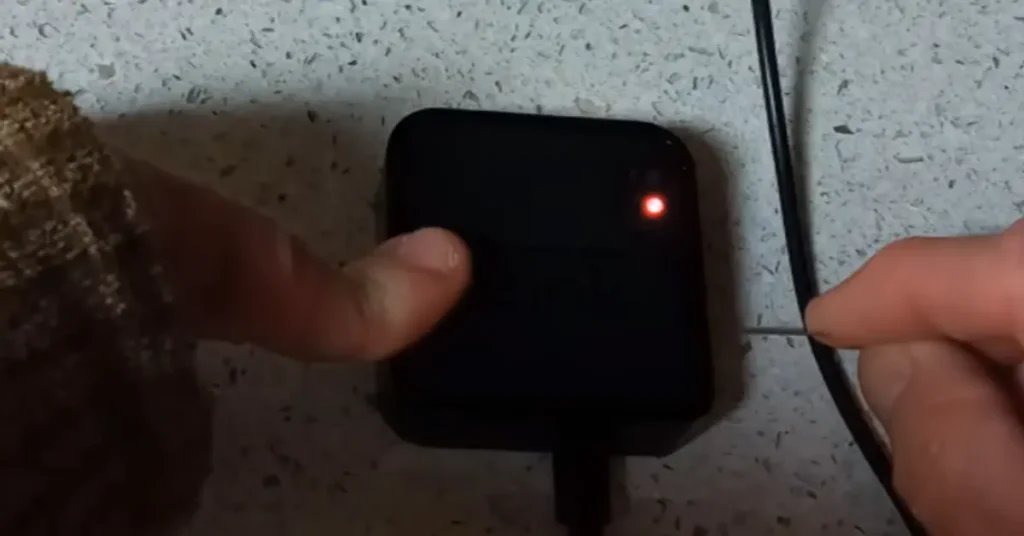
Resetting the Blink camera is a simple process to resolve the motion detection issue. It erases corrupt firmware files and clears camera data.
- To reset your Blink mini camera, locate the reset button.
- Use a paperclip to press and hold it for 10 seconds.
- The LED light will flash red, indicating the reset is in progress.
- Once it stops flashing, your camera is back to factory settings.
For sync module-based cameras, resetting the module will also reset all paired cameras. Now, you can reconnect via the Blink app.
- Open the app, tap the “+” icon
- Select your camera type
- Scan the QR code
- Now, discover devices, and connect to your network
- Customize your settings to enhance motion detection
If issues persist, contact Blink support for assistance with confidence in your camera’s performance.
Firmware and Software Updates
Firmware and software updates are essential for your Blink camera. Keeping your device up-to-date ensures optimal performance. You can easily check for updates through the Blink app.
To update your camera, follow these simple steps:
- Open the Blink app on your smartphone or tablet.
- Select the camera you want to update.
- Tap on the settings icon.
- Choose “Device Information.”
- If an update is available, follow the on-screen instructions to complete the process.
These updates address bugs, enhance performance, and may even introduce new features. Your camera’s motion detection will work more efficiently with the latest software. Don’t forget to check the app store for Blink updates regularly.
Ensure Blink Camera is Armed
Ensuring your Blink camera is armed is crucial to detect motion events. To do this, follow these simple steps in the Blink app.
- First, go to the camera view, then toggle from disarmed to armed at the bottom of the screen. This action turns on motion detection for your Blink camera.
- Next, tap the running man to turn it blue for the “Garage” camera. When the running man is grey, it means motion detection is off for that view.
- Setting up your Blink camera in the armed state is vital to enable it to record motion events effectively. This simple process ensures your camera is ready to detect motion as soon as it occurs.
Infrared (IR) Issues on Blink
Infrared technology in Blink cameras detects motion by sensing heat from humans, animals, and cars.
Glass windows can pose issues as they obstruct motion detection.
Blink Cam may produce black and white output when placed behind a glass window.
To avoid poor motion detection, use Blink outdoor cameras outside.
Excess sunlight can hamper motion detection ability;
Avoid pointing cameras directly at the sun.
PIR-based cameras excel at detecting motion sideways, not straight at the camera.
Mount the camera to the side of the front door for better detection.
Remove stickers from the sensor before mounting for optimal sensing.
Subscription Expired
If your Blink camera’s subscription has expired, don’t worry. You can easily resolve this issue. Check your subscription status to ensure it’s live. If not, consider a Blink subscription plus plan.
For those facing storage problems, the Amazon cloud and USB flash drive are available options. Sync module 2 supports the USB flash drive, unlike the original sync module.
If you have multiple Blink cameras, a Blink subscription plus plan at $10/month is a great solution. In our dedicated article, we’ll tell you more about it.
How far can Blink detect motion?
Blink cameras use two methods for motion detection, Passive Infrared (PIR) and Pixel Difference Analysis (PDA). These technologies allow Blink cameras to detect motion effectively.
The detection range for Blink cameras falls between 7 to 19 feet (2m to 6m), making them reliable for monitoring motion within this distance. Moreover, they can even respond to motion up to 30 feet.
Contact Blink Support
Blink camera detecting motion, don’t worry. Contact Blink Support for troubleshooting options. Their support team provides detailed information to assist you with any issue you encounter. They’ll guide you through the process to resolve the error messages or any situation you’re facing.
FAQs
Does Blink automatically record motion?
The Blink security system automatically records motion. It can detect movement and store the footage. This feature ensures your home is always monitored. With Blink, you don’t need to worry about missing any activity.
Do Blink cameras work without Wi-Fi?
Blink cameras work without Wi-Fi. You can view your camera from anywhere. A compatible device and internet connection are all you need. It’s a versatile and powerful security system. Used worldwide for remote monitoring.
Why doesn’t Blink Camera always record?
Blink Camera and its security system sometimes struggle to record without motion detection. This limitation stems from how the system is armed
Can a Blink camera detect motion through a window?
The Blink camera uses Passive Infrared (PIR) technology to detect motion. Through a window, it can still effectively sense movement. This feature enhances its functionality as an outdoor camera.
With its advanced technology, Blink cameras reliably detect motion, even through windows. This ensures comprehensive surveillance coverage for outdoor areas.
Can you zoom in on Blink outdoor camera?
The Blink cameras and Blink App provide the ability to zoom in on live view by triple tapping or pinching the image. You can zoom into a motion clip as well. This user-friendly feature enhances your outdoor camera experience.
Final Thoughts
When it comes to the final thoughts on your Blink camera’s performance, ensuring it is effectively detecting motion is key. Battery issues and faulty hardware can cause problems, but don’t worry – troubleshooting steps can help resolve these issues.
First, check the icon for motion detection; a running man in blue assures it’s on. These simple steps can make your home feel safe and secure, knowing your Blink camera is working correctly and detecting motion reliably.

