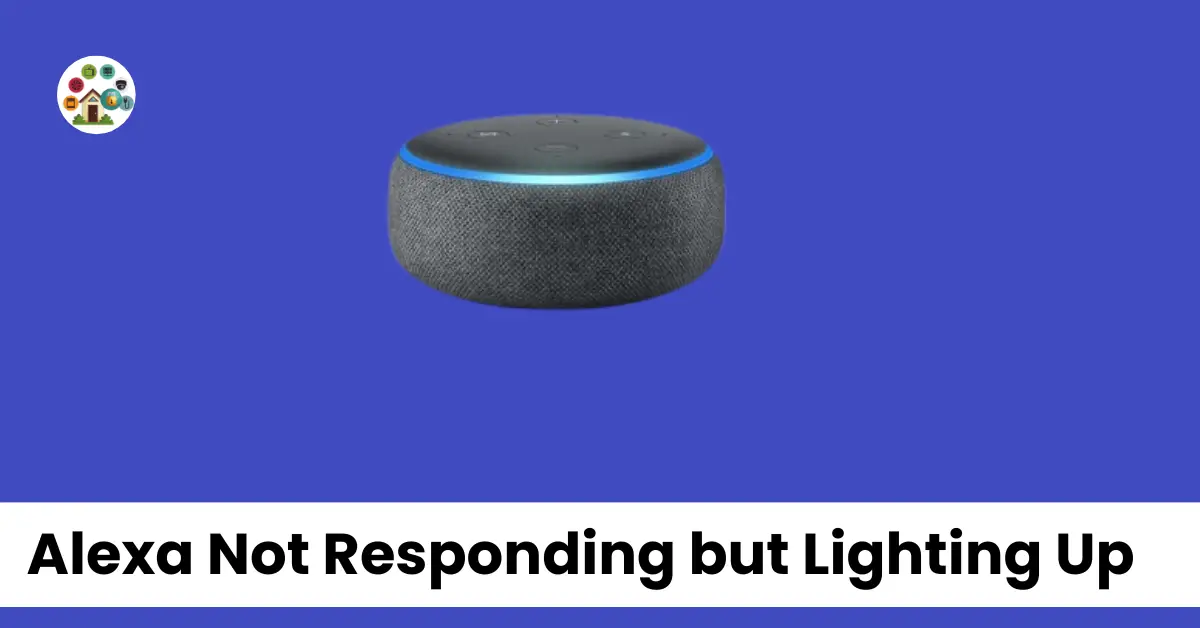Contents
- 1 Alexa Not Responding but Lighting Up
- 1.1 Why Is Alexa Not Responding But Lighting Up?
- 1.2 Fix Alexa not responding to commands but lighting up
- 1.3 Multiple Ways to Fix Alexa When It’s Not Responding
- 1.3.1 Alexa didn’t understand you
- 1.3.2 Your network isn’t connected to the internet
- 1.3.3 The microphone may be muted
- 1.3.4 Your Alexa device needs to be restarted
- 1.3.5 Your speech was processed by a different Alexa device
- 1.3.6 Alexa needs a system update
- 1.3.7 Power Cycle the Alexa Device
- 1.3.8 Conclusion
- 1.4 FAQs
Alexa Not Responding but Lighting Up
Alexa, the virtual assistant by Amazon, powers the Echo speaker and smart home appliances. It relies on a stable Wi-Fi connection and accurate network settings.
When your Alexa device’s voice commands are ignored, and it’s not responding, it can be frustrating. The speaker’s status light may be lit up, but Alexa remains unresponsive.
To resolve this, try simple fixes like resetting the Alexa assistant. This often helps Alexa understand and respond to your commands better.
In case your Alexa remains unresponsive, don’t worry. There are solutions to get it back up and running smoothly. Alexa’s reliability in executing voice commands is essential for a seamless smart home experience.
Why Is Alexa Not Responding But Lighting Up?
Alexa, the popular smart device, often leaves users puzzled when it’s not responding to voice commands. The issue can be traced back to several factors, including a weak internet connection or outdated software version. When you issue a command, make sure it’s the right one. If you find your Echo lighting up but not responding, check your commands.
The room where you place your Echo can also affect its responsiveness. As I mentioned in a blog post, the science behind Echo’s performance is tied to its placement in your space. Placing it in a busy business area may lead to erratic behavior.
If you’re experiencing Alexa just lighting up and not responding, don’t worry. Sometimes, it’s just blinking or showing a steady light to indicate it’s processing your command. This behavior is perfectly normal. Just ensure you have a stable internet connection and a clear, concise command for the best results.
Fix Alexa not responding to commands but lighting up
When your Alexa is not responding to commands, it can be frustrating. The issue may be related to the network connection or the system update. Try restarting or resetting the device to fix it.
Alexa’s microphone might not be working correctly, causing it to not respond. In this situation, you can call out for help, and some workarounds might help to execute your commands.
To resolve the problem of Alexa not responding but lighting up, consider system updates and network connection solutions. None of these words should be left unexplored when troubleshooting the issue.
Multiple Ways to Fix Alexa When It’s Not Responding
When your Amazon Echo, an electronic device, is not responding to Alexa’s voice commands, it can be a frustrating problem. However, there are multiple ways to remedy this issue. None of these solutions are overly complex, making it easy for you to get Alexa back to working smoothly
Alexa didn’t understand you
Alexa’s device status light is not responding. In the Alexa app, check the Voice History for more insights. If an error indication occurs, tap the device and re-enter the command. Alexa couldn’t understand your voice command or audio.
Your network isn’t connected to the internet
When your Alexa device is offline, it’s crucial to ensure your Wi-Fi network and internet service are properly connected. Check the status light for any error messages.
If you’re not getting a response from Alexa, start troubleshooting. Make sure your Wi-Fi and internet are running without errors.
An error message can indicate an issue with your network. Ensure your Alexa device is online and connected to the internet.
The microphone may be muted
When Alexa’s microphone is muted, a red status light appears, indicating that something is wrong. If you see a blue light, it means Alexa is processing your request.
The red status light signals a muted microphone. When it’s processing your request, you’ll notice the blue light.
If the microphone is muted, the red status light illuminates, signifying an issue. Meanwhile, the blue light indicates Alexa is processing your request.
When you observe the red status light, it’s an indication that the microphone is muted, possibly due to an issue. Keep an eye on the blue light, which appears during request processing.
In case Alexa’s microphone is muted, a red status light will let you know something is wrong. Don’t worry; Alexa is just processing your request when the blue light is on.
Your Alexa device needs to be restarted
When your Alexa device experiences a glitch, like any computer device, it may need to be restarted. This can often solve issues related to memory and response to commands. None of these problems are insurmountable, and a simple restart your Alexa device can make function smoothly once again.
Your speech was processed by a different Alexa device
Your speech, processed by the Alexa device, didn’t respond. The Alexa speaker ignored your wake word, leaving you confused.
When you made a request, the device on a different Alexa speaker reacted. Your voice history in the Alexa app captured the audio.
The wake word, though, seemed confused, as none of them in the Voice History responded as expected.
Alexa needs a system update
Alexa, the innovative voice assistant, urgently requires a system update. This system update will enhance Alexa’s performance.
It’s not just the Alexa device that needs it; even the software update is crucial. Without this update, Alexa may not respond as efficiently as expected. Ensure your Alexa’s software is up to date for seamless interactions.
Power Cycle the Alexa Device
Power cycling the Alexa device can resolve software bugs. Plug it into the power outlet to ensure a stable power source. Check your internet connection before giving a command.
Restarting the device can fix performance malfunctions. To do this, unplug it from the power source, wait a moment, then power it up. This simple process often resolves the issue.
Conclusion
When it comes to resolving issues with Alexa not responding but lighting up, it’s crucial to consider the SmartThings integration. SmartThings plays a significant role in enhancing Amazon Alexa support.
Understanding the meanings of light indicators, whether they are blinking or steady, is essential. These visual cues can provide valuable insights into the device’s status, helping users troubleshoot effectively.
To address the issue of Alexa not responding to specific commands, it’s vital to investigate the compatibility between your specific device and the commands you’re giving. Alexa’s assistance can be optimized when the device and commands are well-matched.
FAQs
How do you fix an Alexa remote that’s not working?
When your Alexa remote is not working, you can try resetting it. To do this, unplug it for 60 seconds, then press and hold the Home button for 12 seconds. This should help resolve most issues.
Why are my Alexa routines not working?
If you’re facing this problem, start by checking your routines for any typos. Small errors can disrupt the entire routine, causing it to malfunction.
Another troubleshooting step is to reset your Alexa devices. Sometimes, a quick restart can resolve routine issues.
If the problem persists, consider deleting and reinstalling the problematic routine. This can refresh its settings and make it work correctly again.
How do you connect Alexa to Wi-Fi?
To connect your Alexa device to a Wi-Fi network, follow these simple instructions using the Alexa app:
- Open the Alexa app.
- Select your Alexa device.
- Choose your Wi-Fi network from the on-screen options.
- Follow the on-screen instructions to connect your device.
With the Alexa app and these steps, you’ll have your Alexa device connected to your Wi-Fi network in no time.
What is Super Alexa Mode?
Super Alexa Mode is a fun Easter egg hidden by Alexa’s developers. You can activate it by saying “B, A, start,” like the classic Konami cheat code.
How do you change Alexa’s voice?
To change Alexa’s voice, open the Alexa app and go to Settings. Look for the cogwheel icon. Then, select your device. You can switch from the original voice to a new, feminine, or masculine voice in Echo & Alexa settings. Enjoy your refreshed Alexa experience.
Why is Alexa flashing yellow?
When Alexa’s yellow light appears, it signifies a new message or notification. You can simply ask Alexa to “read my notifications” or “play my messages” to access them. Once you do, the yellow light disappears, and you can stay informed with ease.